Do you ever felt a mouse problem. Don't worry there this a way to use your keyboard to control the cursor or otherwise you can use keyboard directly.
to do that just press left Alt + left Shift + Numberlock
then a dialogbox will appear and press Ok in that dialogbox
then it ready to control cursor to move just press numbers in numperpad to move in that direction
7 8 9
4 6
1 2 3
and to do single click just press 5. and to bring the default
just press Alt + Shift + Numberlock
Sunday, December 25, 2011
How to make your own run commands?
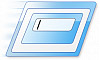 The Run command on Microsoft Windows operating system
allows you to directly open an application or document with just a
single command. Just press windows key and R to open run in windows. However, it only works for some of
the inbuilt Windows programs such as Command prompt (cmd), Calculator (calc)
etc. So, have you ever wondered how to create your own customized Run
commands for accessing your favorite programs, files and folders? Well,
read on to find out the answer.
The Run command on Microsoft Windows operating system
allows you to directly open an application or document with just a
single command. Just press windows key and R to open run in windows. However, it only works for some of
the inbuilt Windows programs such as Command prompt (cmd), Calculator (calc)
etc. So, have you ever wondered how to create your own customized Run
commands for accessing your favorite programs, files and folders? Well,
read on to find out the answer.Create your own run command
Here for example i create a shortcut for Mozilla firefox. by this you will be able to open mozilla firefox by typing 'M' without quotes in run dialog box. Here is how can you do that.
1.Right click on your Desktop and select New -> Shortcut.
2. You can see a "Create shortcut" dialog box as shown
3. Click on “Browse”, navigate to: Program Files -> Internet Explorer from your Root drive and select “Mozilla firefox” as shown in the above figure and click on “OK”.
4. Now click on “Next” and type any name for your shortcut. You can choose any name as per your choice; this will be your customized “Run command”. In this case I name my shortcut as “M”. Click on “Finish”.
5. You will see a shortcut named “M” on your desktop. All you need to do is just copy this shortcut and paste it in your Windows folder (usually “C:/Windows”). Once you have copied the shortcut onto your Windows folder, you can delete the one on your Desktop.
6. That’s it! From now on, just open the Run dialog box, type M and hit Enter to open the Mozilla firefox.
To create shortcut for different application select different application when you browse
I hope you like this post!
Subscribe to:
Posts (Atom)

